Do long hours in front of the screen annoy you? Have you ever hoped there were simple ways to get your work done faster without having to be as smart as your geeky friend? Have you wondered how to be technologically savvy?
Read on to find out technology hacks that will leave you wondering why you didn’t know about them before. These hacks will make your life easier and you don’t need to have any fancy technical knowledge to bring them into your routine and become technologically savvy.
Table of Contents
1. Use the text-dictation feature on your phone
When you have to type really long articles or you want to speed up the completion of your essay for your college, do not sit and type on your keyboard. Speaking is always quicker than typing even if you feel you type faster than most people. The average typing speed is ~40wpm with an accuracy of 92% and normally we can speak almost 3x faster than that.
So simply open up Google Document, Google Keep, WhatsApp, or any other application that you can access from your laptop (there are endless alternatives) and use the text-dictation feature on your keyboard to get your desired text in much less time than typing it all out. You won’t get a 3x benefit because the technology might be helpful but it still needs you to dictate relatively slowly in order to achieve decent accuracy. Once you’re done with the basic draft, add your punctuations, correct the errors, proofread once and you are good to go. Copy-paste the text to your final assignment and your work is done.
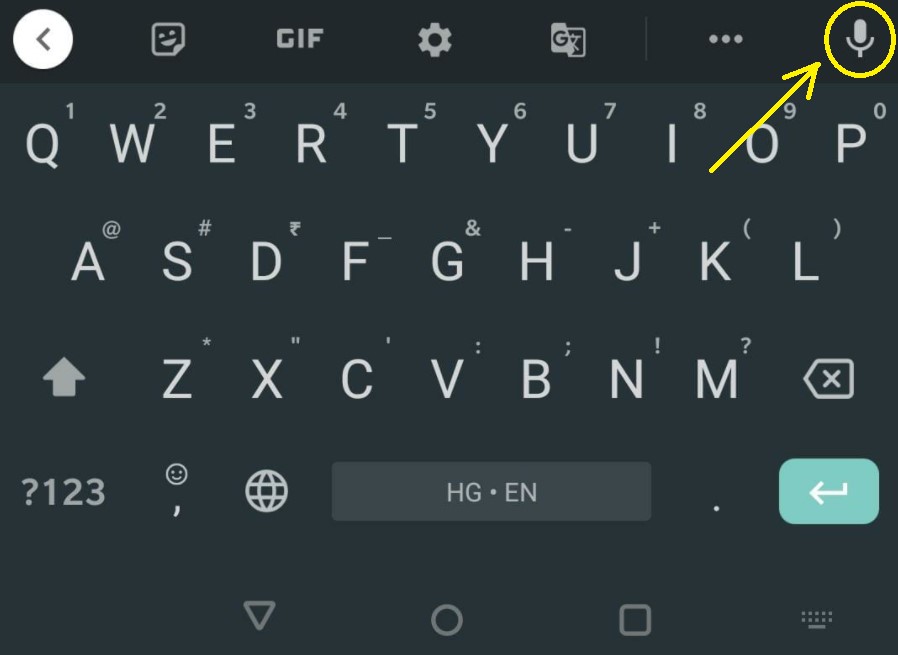
2. Split your screen instead of switching between applications
Switching between multiple applications, whether on your phone or your laptop, wastes a lot of precious time but more importantly, a break in the continuity becomes quite frustrating. There is surely a weird sense of satisfaction in keeping the browser window maximised. We’re all guilty of maximising our windows even without a specific need or even when the restored down screen causes us no hindrance but have you ever wondered if this is slowing you down?
Whether you are copying some numbers from a datasheet into MS Excel or using an article as a reference point for your own write-up, restoring down both your applications will help you view both the master data and your own article together.
You can use the shortcut “win + left/right arrow” to quickly split the screen on your device!
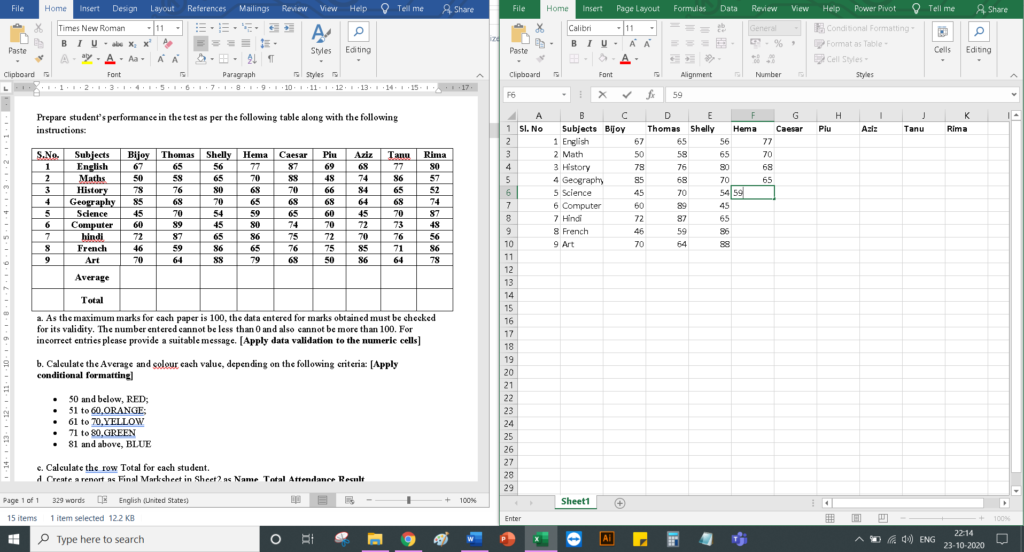
Even while using your phone, you can split your screen to access two applications at once. This is even helpful if you want to keep your YouTube video running in the background while you do some other work (if you haven’t already taken a subscription for YouTube Premium). You can adjust the screen space that you want to give to each application.
3. Ctrl + Enter = “.com”
The fastest way to type the website address is to enter the main part of the URL and simply press ctrl + Enter. This auto-enters the “www.” and “.com” parts. For example, when you want to open “www.google.com”, you can simply type “google” in the search box and press ctrl+enter to go to the final site.
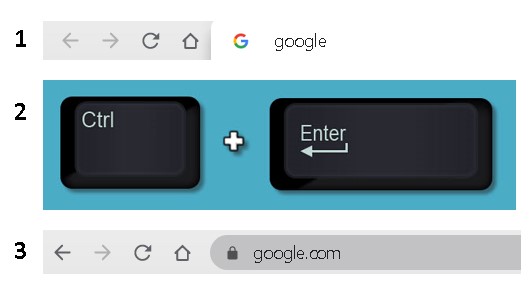
4. Turbo boost your computer speed for less than Rs. 400
People are always complaining that their laptop is slower than a snail. Do you want to leave that group and provide a turbo boost to your device? You can improve the speed by installing a USB-3 type pendrive (no other type of pendrive will work for this) into a USB port. Such a pendrive hardly costs Rs. 400 which makes it something absolutely anyone can afford. Although this process works better in a USB-3 port, it will also work in other ports too.
1. Go to your file explorer.
2. Right-click on the pendrive tab.
3. Under properties, go to ReadyBoost.
4. Select or dedicate your device for ReadyBoost.
5. You can increase the limit for the boost to the maximum. (which will be ~4GB).
If you want to keep the pendrive attached to your device, you can get a mini pendrive so that it is non-obstructive and you won’t have to keep removing it every time you want to carry your device around.
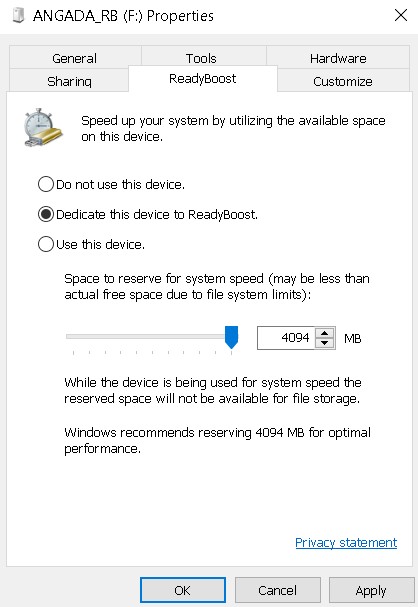
5. How to undo the extra undo
Did you go too overboard using ‘ctrl+z’ while undoing a mistake and now have to type all that text all over again? A simple hack is to just redo the erased text. Although most people are familiar with the keyboard shortcut to undo something, I have rarely seen anyone use the counterpart of it. Save your time by using ‘ctrl+y’ to redo (undoing the extra undo) and get back the text you do need.
6. Breeze through your YouTube videos
If you are anyone like me, you end up replaying your songs and videos more often than the sane limit. A quick hack that helps me navigate to different parts of the video is using 0, 1, 2, …, 9 to reach the respective 10th of the video. So, if you want to restart the video, you can just press 0 and it takes you to the beginning. If you want to go to the halfway mark, press 5 and you are there!
Another great hack is to change the playback speed on your videos to the speed you are most comfortable at. You can increase or decrease it and more often than not, matching the playback speed to your own speed of comprehension, helps you understand and retain the content better. Now, you can slow down the cake frosting videos to understand the trick better or you can speed up a video where the speaker’s speech is very slow in 3 simple steps –
1. Go to settings.
2. Click on the playback speed.
3. Choose your desired speed.
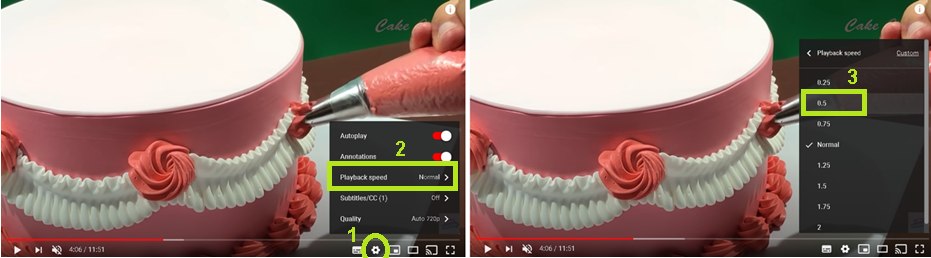
7. Keep all your important files in one place
You may say, “well, I can use my Google Drive for that.” Yes, you can but another great hack to keep all your documents and other important data with you on the go is by creating a second email account for yourself. You can choose the id with a format similar to ‘<your name>.save’ or ‘<your name>.backup’ and mail your documents or send any other important emails from your main account to that so that the important ones don’t get lost in your main email id.
The reduced clutter and streamlined process save your time and peace of mind. What’s better? You get additional benefits in the form of extra G-Drive space or another free trial of YouTube Premium (don’t use this email id elsewhere otherwise the promotional emails on this may defeat your purpose altogether.
8. Keep your bookmarks tab organised
We bookmark sites so that we can quickly navigate to them but we end up getting lost in the never-ending list and the benefit of bookmarking is partially lost. The solution to this is to bookmark the sites falling under the same category in the same folder. An organised bookmark tab will speed up your work by helping you save tons of time while opening up your favourite websites super fast.
1. Just right click on the bookmarks bar.
2. Add a new folder.
3. Drag-drop your websites based on the categories.
4. You can reorder the folders according to your preference and even the sites saved under them.
9. Open your frequently visited websites directly upon opening your browser
You can customise your browser settings to open up a specific set of pages every time you open the browser. This is especially helpful when you have to visit a website (say, www.gmail.com) almost every time you go on the Internet.
1. Click on the three-dot-menu on the top right corner of your browser.
2. Go to settings.
3. Scroll done to the ‘on setup’ section.
4. Select the option to ‘open a specific page or set of pages’.
5. Add the URL of the websites you need.
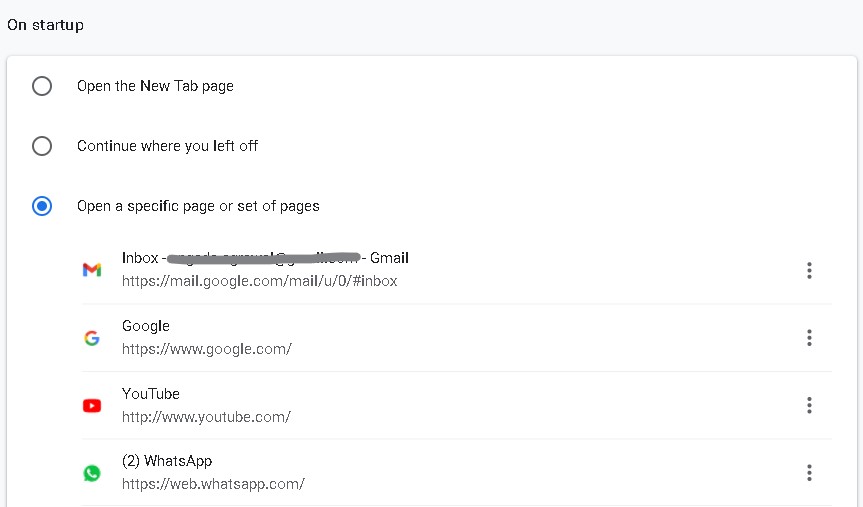
10. WhatsApp is the best app for your to-do lists or notes
WhatsApp is the most frequently used app for most of us. A lot of people even send their grocery lists to contacts who are okay with their friends or family members using their chat box as a rough notebook. However, there is a special hack to do this without disturbing your friend or relative.
Simply create a group with any 1 participant other than yourself and remove them from it. You will be left with a chat box all to yourself – your personal ‘notebook’. You can add your favourite quote or photograph as the group icon to make it more personal. This is your own ‘Notes to self’ chat head – convenient to use and super accessible. You can pin it to the top of your chat list and send your grocery list, most loved quotes, save notes, use it to draft your mails or messages or even for your brain-dump sessions! Just go all out!
Did you find any of these technology hacks useful? Were you aware of some of them before or were they all unique and blew your mind by the simplicity with which they can solve the problems you probably didn’t even knew you had? Leave a comment down below with your experience because I would love to know if I was able to make you more technologically savvy.

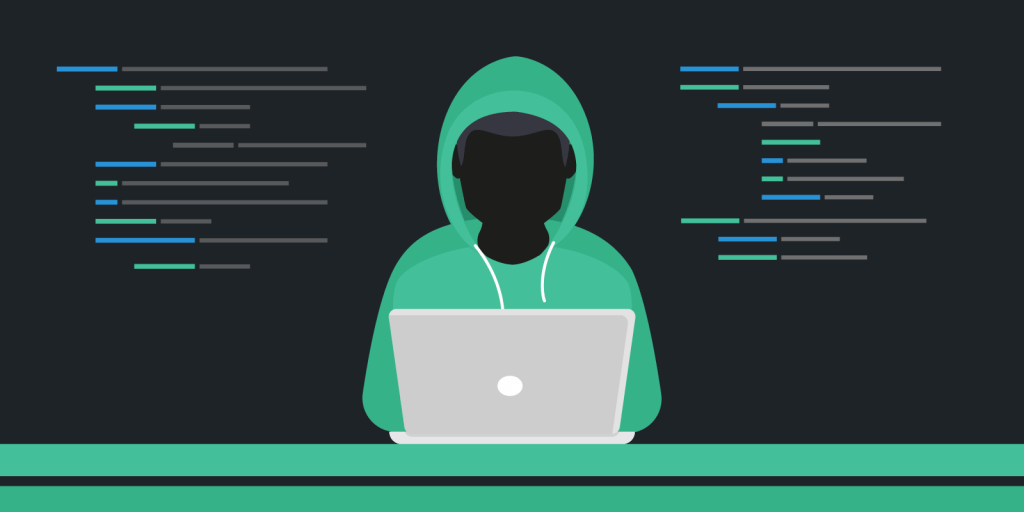
Very helpful… would definitely try to do them…! 🙈
Thank you very much, Avantika. Would look forward to knowing how they worked out for you!
I want your pendrive by tomorrow please 😂
Absolutely, Hemant. I’ll send you one. :’)
I am using hack 1,2,3 and 10. Rest all are superb. Especially no. 7
Reading this makes me so happy! I’m happy to know you found some of the hacks helpful and even happier to know that you’ve been using some from before!
These hacks are superb and so helpful. Definitely going to try them!😍❤️
Thank you, Sejal. Do send your feedback! 🙂
I just knew the Whatsapp one. 🤦🤦🤦🤦🤦
Other things never occurred to me.
Also now I am going to use the alternative email strategy. 😍😍 Thank you! 🤗
I am glad to know you found some new tricks! Do tell me how they worked out. Good luck!
Very good. Keep informing. God bless you.
Thank you so much.
Thanks for sharing, definitely going to try and get habituated to using all the hacks.
I would love nothing more, Hrishika! I’m happy you found them useful.
The WhatsApp technique has saved my life so many times. In fact, I post to the “Notes to self” before posting to groups to check how the post will look. 🙂
Hey, I do that too!
These are so resourceful! Loved how you’ve put it. One can really benefit from these.
Glad to know you find them resourceful. Tell me if you benefit from them!
The 4th point just had a magical effect on my 4 year old laptop! Thank you so much Angada❤️
Please continue sharing more such tips✨
Wow! Reading this makes me super happy, Mansi. It had the same effect on my laptop.